Attract-Mode Layout – DisplayView
 DISPLAYVIEW is a layout made specifically for Attract-Mode’s “Display Menu”. There may be some of you who are familiar with Attract-Mode, maybe even some who have been using it for a long time even, who may be wondering what, exactly, I am talking about. I know that I, personally, used attract-mode with my ARpiCADE arcade rig for multiple months before I realized what exactly a “display menu” was. I knew that every time I hit ‘TAB’, and then went to the ‘DISPLAYS’ setup screen… there it was… a selectable option that read ‘”DISPLAY MENU” OPTIONS’. Within that sub-menu there was even an option to add a layout…which I did… multiple times… expecting it to change the look of the menu where you setup displays… but nope… no change. The reason for no change is because the ‘DISPLAY MENU’ has nothing to do with the attract-mode settings screens. The DISPLAY MENU is a separate menu of the displays you have configured to show up on said menu. So, for example… lets say you have three different DISPLAYS configured… one for MAME, one for Final Burn Alpha, and one for Capcom games. The Display Menu will show a menu of these three displays and allow you to select from them. You can configure your system to exit back to the menu with a button click and even set up the system to load directly to the ‘DISPLAY MENU’ at startup if you wish. If you do not select a layout for this menu, you will be greeted with a standard text menu much like you see with attract-modes general settings menus… however, you do have the option to use a layout. DisplayView is my first such layout. It comes with 10 skin options as well as the ability to use images or text for your display entries. I’ve also included a bunch of images to use with the layout plus I included a blank logo file so you can create your own!
DISPLAYVIEW is a layout made specifically for Attract-Mode’s “Display Menu”. There may be some of you who are familiar with Attract-Mode, maybe even some who have been using it for a long time even, who may be wondering what, exactly, I am talking about. I know that I, personally, used attract-mode with my ARpiCADE arcade rig for multiple months before I realized what exactly a “display menu” was. I knew that every time I hit ‘TAB’, and then went to the ‘DISPLAYS’ setup screen… there it was… a selectable option that read ‘”DISPLAY MENU” OPTIONS’. Within that sub-menu there was even an option to add a layout…which I did… multiple times… expecting it to change the look of the menu where you setup displays… but nope… no change. The reason for no change is because the ‘DISPLAY MENU’ has nothing to do with the attract-mode settings screens. The DISPLAY MENU is a separate menu of the displays you have configured to show up on said menu. So, for example… lets say you have three different DISPLAYS configured… one for MAME, one for Final Burn Alpha, and one for Capcom games. The Display Menu will show a menu of these three displays and allow you to select from them. You can configure your system to exit back to the menu with a button click and even set up the system to load directly to the ‘DISPLAY MENU’ at startup if you wish. If you do not select a layout for this menu, you will be greeted with a standard text menu much like you see with attract-modes general settings menus… however, you do have the option to use a layout. DisplayView is my first such layout. It comes with 10 skin options as well as the ability to use images or text for your display entries. I’ve also included a bunch of images to use with the layout plus I included a blank logo file so you can create your own!
First, lets talk about how to get the display menu to work with attract mode. First, you should decide if you wish to load in to the display menu at load-up or if you prefer one of the other options such as loading to the last ROM you played. If you wish to load to the display menu, it’s easy to configure to do so. Hit the TAB button then select the GENERAL settings option. The 3rd option down (at least on my version of Attract-Mode) is Startup Mode. Choose Show Displays Menu. Make sure to exit the settings before powering down as I do believe the settings are saved at exit. You are now done… almost.
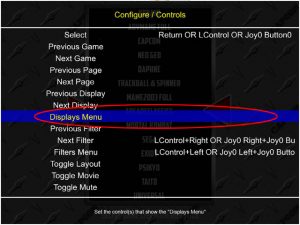 How do you get BACK to the display menu? Lets say you choose MAME, but want to move over to Final Burn Alpha? That’s easy… there is a setting in the CONTROLS section of Attract-Mode’s settings called DISPLAY MENU. What I do is I configure Player 1 Button 1 for this setting… so to exit back to the display menu, all I have to do is hit P1B1 and it drops right back. I also configured P2 START for the same setting so either button will take you back. Please note that the image to the left does not have the button configured as I captured the image with my home PC, not with one of my arcade cabinet rigs.
How do you get BACK to the display menu? Lets say you choose MAME, but want to move over to Final Burn Alpha? That’s easy… there is a setting in the CONTROLS section of Attract-Mode’s settings called DISPLAY MENU. What I do is I configure Player 1 Button 1 for this setting… so to exit back to the display menu, all I have to do is hit P1B1 and it drops right back. I also configured P2 START for the same setting so either button will take you back. Please note that the image to the left does not have the button configured as I captured the image with my home PC, not with one of my arcade cabinet rigs.
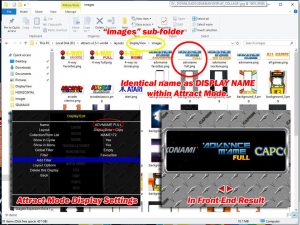 Once you have access to your display menu you can now start playing with layouts. I’d like to invite you to check out DisplayView. If you stick with just text, there really is no additional configuring other than changing to “text” via the layout option menu… however if you wish to use the logos (included or custom), it’s very easy. All you have to do is name make your display names match the filename of the image you want to appear. For example, ADVMAME FULL display will use a file called ADVMAME FULL.png in the IMAGES folder of the layout. I’ve included 49 images … plus a blank image for you to create your own! Keep the images to 320 x 120DPI. You don’t have to use transparent PNG files, but I feel that’s what looks the best. If you have a logo you really want converted, email me the logo and I can do it for you (as long as I can add it to future versions of the layout).
Once you have access to your display menu you can now start playing with layouts. I’d like to invite you to check out DisplayView. If you stick with just text, there really is no additional configuring other than changing to “text” via the layout option menu… however if you wish to use the logos (included or custom), it’s very easy. All you have to do is name make your display names match the filename of the image you want to appear. For example, ADVMAME FULL display will use a file called ADVMAME FULL.png in the IMAGES folder of the layout. I’ve included 49 images … plus a blank image for you to create your own! Keep the images to 320 x 120DPI. You don’t have to use transparent PNG files, but I feel that’s what looks the best. If you have a logo you really want converted, email me the logo and I can do it for you (as long as I can add it to future versions of the layout).
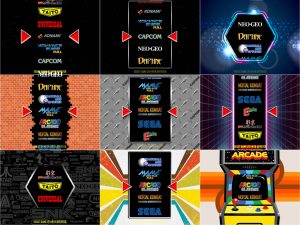 This display layout includes more than a dozen different skin options, including Diamondplate and Shuffle & Slide which match nicely with those two regular layouts. There is text option as well as two types of logo options with either vertical or horizontal scrolling. This layout supports both horizontal and vertical monitor orientations. The layout comes “stock” in horizontal mode… be sure to switch to vertical mode if running on a horizontal monitor. Enjoy!
This display layout includes more than a dozen different skin options, including Diamondplate and Shuffle & Slide which match nicely with those two regular layouts. There is text option as well as two types of logo options with either vertical or horizontal scrolling. This layout supports both horizontal and vertical monitor orientations. The layout comes “stock” in horizontal mode… be sure to switch to vertical mode if running on a horizontal monitor. Enjoy!
YOU CAN DOWNLOAD THIS LAYOUT HERE!
MORE PHOTOS:

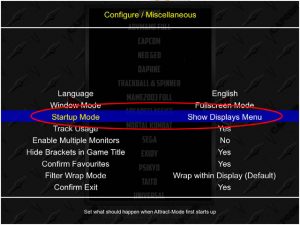
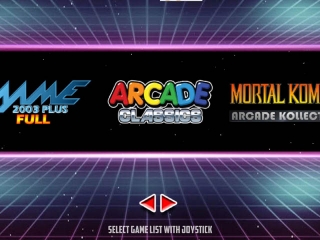
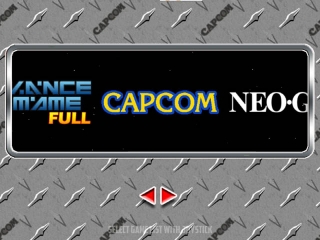
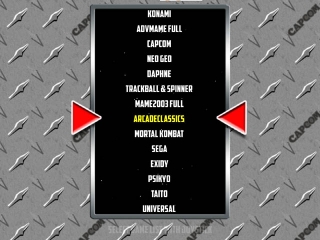




De nada.
Excelente trabajo! Thanx!